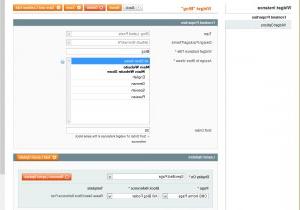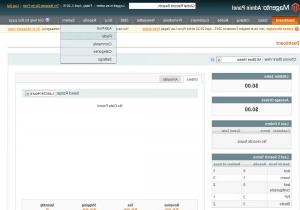Magento. 如何在主页上显示最近的博客文章
2015年4月22日
在本教程中,您将学习如何添加 博客文章 widget 在Magento主页上.
-
登录到您的Magento管理面板并导航到 CMS -> Widgets option:
-
Click on Add New Widget 实例 button. In the Type* 字段中,选择 博客:最新文章|.
-
In 设计包/主题 字段中,选择 默认的/ themeXXX.
-
Click Continue button. Specify Widget 实例名称,例如:Blog.
-
选择所需的 商店视图 你想要分配这个 widget. In the 排序顺序 字段,输入数字 30.
-
向下滚动并单击 Add Layout Update button. In the 显示在* 字段中,选择 指定的页面 option.
-
In the Page* 字段中,选择 CMS 主页.
-
In the 块参考* 字段中,选择 AW Blog Footer position:
-
向上滚动页面并点击 Widget Options tab 在左手边.
-
指定 要显示的方块数量 然后选择 Category 显示:
-
Click on Save 按钮保存更改. 完成后,您可以添加/编辑/管理您的帖子.
-
导航到 Blog -> Posts menu:
-
Click on 添加文章 button:
-
为您的文章添加标题和标识符,选择您的 商店视图 和类别.
-
编辑你的 简短的内容 字段-这将显示在您的主页上. 编辑你的 内容字段 -这将显示在您的帖子.
-
通过单击保存更改 保存后 页面顶部的按钮:
-
还可以添加类别 Blog -> 类别 option:
-
然后编辑设置 Blog -> Settings option:
感谢您阅读本教程. 现在您知道如何添加或编辑博客文章了 widget 在Magento模板中.
请随时查看下面的详细视频教程: