Magento 2. 如何配置价格过滤器
2016年9月29日
在本教程中,我们将向您展示如何配置价格过滤器 Magento 2.
Price Filter 是…的一部分 Layered Navigation 块,通常出现在类别页面的左侧. 它被用来按价格范围分配产品,这使得客户更容易、更快地找到满足他们需求的产品.
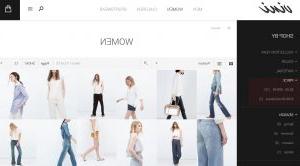
有三种计算价格的方法 navigation:
自动(平衡价格范围)
自动(平衡产品计数)
Manual
虽然前两种方法允许自动计算,但需要手动设置价格间隔. 例如,区间为100,价格步长为100包括:
$0.00-$99.99 (8)
$300-$499.99 (2)
$700-$799.99 (5)
$900-$999.99 (3) etc
为了设置 price filter ,请遵循以下步骤:
登录到您的管理面板,并导航到 Stores -> Settings -> Configuration section.
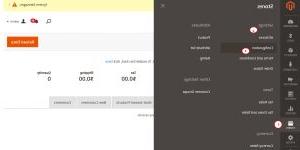
Choose a ‘Catalog’ tab 从左边菜单下的 ‘Catalog’,然后传递到 Layered Navigation section.
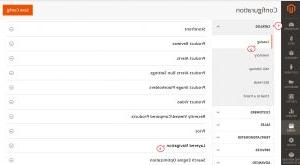
如果您希望在每个过滤项后的括号中显示产品数量,请设置 显示产品计数 to ‘Yes’.

Set Price Navigation 计算方法如下:
自动(均衡价格范围): 此方法使用现有的价格 layered navigation algorithm.
自动(均衡产品计数):
Set the Price Navigation 计算步骤 to “自动(平衡产品计数)”.
如果您希望在多个产品具有相同价格时显示单个价格,请设置 显示价格区间为一个价格 to ‘Yes’.
In the 区间划分极限域,在一定的价格范围内为一些产品设定门槛. 该范围不能在此限制之外进一步分割. 如果忽略它,则应用默认值(9).
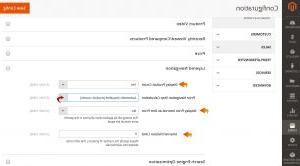
Manual: 此方法允许您为价格区间指定除法限制.
Set the Price Navigation 计算步骤 to ‘Manual’.
的值 Default Price Navigation Step field.
Type the 价格区间的最大数目,最大为100个.
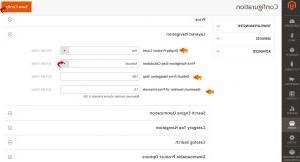
Press the Save Config 按钮并检查站点上的更改 frontend.
Note: 你可能需要清除Magento cache 如果没有看到任何变化,重新索引数据.
我们希望本教程对您有所帮助. 请随时查看下面的详细视频教程:
Magento 2. 如何配置价格过滤器













