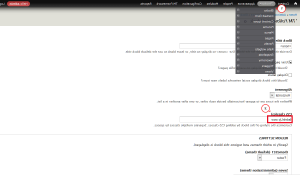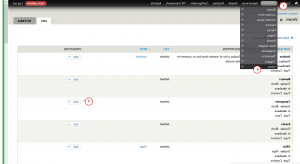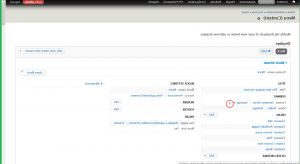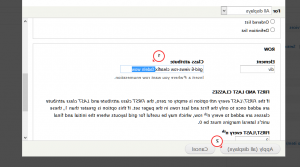- Web templates
- E-commerce Templates
- CMS & 博客 Templates
- Facebook Templates
- Website Builders
Drupal 7.x. How to add animation and configure its settings
March 27, 2015
This tutorial shows How to add animation and configure its settings in Drupal 7.x.
Drupal 7.x. How to add animation and configure its settings
The TM Animate module controls the activation/deactivation of animation. Moreover, depending on where you want to use animation, you may need the Block class or Views modules.
In order to add animation to a block, you should perform the following steps:
-
In the admin panel navigate to Structure > Blocks menu;
-
Click configure link next to the needed block;
-
In the CSS class(es) field add 2 classes separated with space: 哇, to run animation when the block appears in the visibility, and the animation class:
-
Save the changes.
In order to add animation to a view, follow the steps below:
-
In the admin panel navigate to Structure > Views menu;
-
Click 编辑 link next to the needed view:
-
In the Format section click settings 链接:
-
In the pop-up window in the 行 section find Class attribute field and enter the animation class and 哇 class there:
-
Press Apply button.
-
Save the view changes.
You can check all available animation classes by following this link.
Feel free to check the detailed video tutorial below: